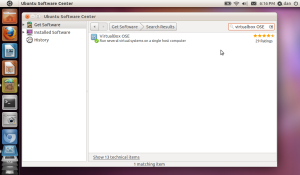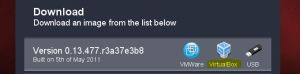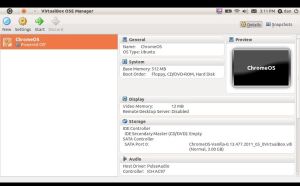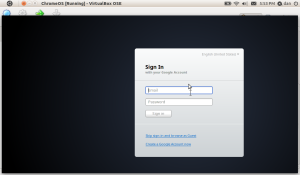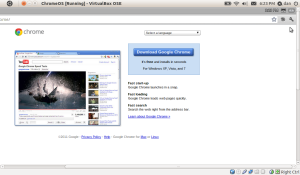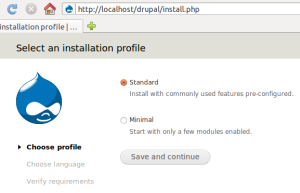Updated on 3/31/2011
As I mentioned in Install Drupal7 on my server, I didn’t configure Apache2 for Drupal. I think that’s the reason why I couldn’t manage modules by Drush, though I have installed it successfully. In addition, I missed the last pargraph on the tutorial from which I borrowed the command lines to install Drush in my first attampt:
Some machines might not have the right folders created, so either update the paths above to match your environment, or use touch to create them:
sudo mkdir /usr/local/share/sudo mkdir /usr/local/bin/
According to Drupal Documentation,
If you are working from the command line on a Linux, Unix or OSX server you can create a symbolic link using the following command:$ ln -s /path/to/actual/file/or/directory name_of_shortcut
So I updated the path to match my environment, and downloaded Corolla theme and some modules such as “tweetbutton”, “addtoany” and “Administration menu”.

Above is the screenshot of installing “Corolla” theme. I couldn’t download it by typing “drush dl corolla” in the command line. However, it works when I tried “sudo drush dl corolla”. I installed other modules in this way.
Then I encountered the second problem. The “tweetbutton” shows only if I logged into my Drupal site. In order to fix it, I clicked the “modules” on the menu bar, and set the “permission” to anonymous and authorized users.

Thus, the tweetbutton shows in my post, and everyone can tweet it.

Here is my drupal with new theme “Corolla”:
http://dwangit566.dyndns-server.com/drupal/

——————————————————————————
First try on 3/28/2011:
According to the introduction on its offical site:
Drush is a command line shell and scripting interface for Drupal, a veritable Swiss Army knife designed to make life easier for those of us who spend some of our working hours hacking away at the command prompt.
” How fast can you install modules?” The video below shows you “Drush takes what normally is a tedious task and turns it into a delightful experience.”
Here is a very concise article: How to install Drush server-wide in less than one minute. I checked the latest version of drush and downloaded it by typing the following commands in the Ubuntu Terminal window:
cd /usr/local/share/
sudo wget http://ftp.drupal.org/files/projects/drush-7.x-4.4.tar.gz
sudo tar zxvf drush-7.x-4.4.tar.gz
sudo rm drush-7.x-4.4.tar.gz
sudo ln -s /usr/local/share/drush/drush /usr/local/bin/drush
sudo drush

I have been trying to install modules such as cck or tweetbutton by using Drush, but had no luck. I am confused about how to “add drush to my path”, even though I searched a lot of articles. I will ask for help in our IT566 twitter group.